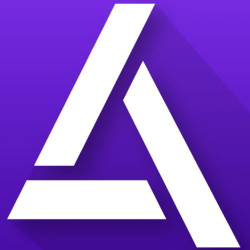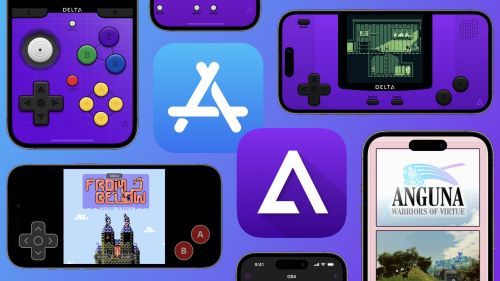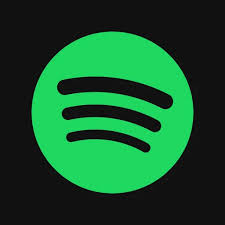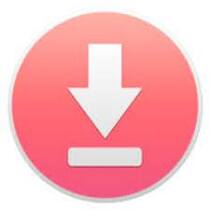Delta Emulator iPA
Do you wish to Play Nintendo Classic GBA, GBC, GB, NDS, N64, and more game consoles on your iOS or iPadOS device, Then Download Delta Emulator – An all-in-one classic video game emulator for non-jailbroken iOS devices that allows you to play Game Boy Advance, Nintendo 64, and Nintendo DS games for free, No-jailbreak / Computer PC.
Delta Emulator is an Advanced video game console emulator app introduced by famous iOS App developer Riley Testut for iOS iPhone and iPadOS devices. Also, it is a great sequence for the GBA4iOS mobile gaming emulator app, which has an ability to emulate multi-console games with advanced features. Moreover, the Delta emulator is an All-in-One Emulator that was built from the ground level and takes advantage of tools included in the IOS SDK, which helps Delta to emulate Popular Nintendo game consoles like Game Boy, Game Boy Color, Game Boy Advance, Nintendo DS, Nintendo 64, Nintendo Entertainment System, Super Nintendo Entertainment System and more console games in single App with rich graphics.
Delta emulator App Features:
- Delta Emulator is a brand new Multi-console emulator app.
- Wireless Linking support
- Free GBA and GBC skins for awesome gameplay.
- Updated Emulator icon logo.
- Delta Supports all iOS iPhone and iPad devices.
- Play Game Boy, Game Boy Color, and Game Boy Advance games for free.
- Latest Nintendo DS & N64 & NES & SNES Support.
- Regular Software Updates.
- Included with In-App Browsing with Apple Files for easy game search.
- Load ROM files directly from Dropbox & Google Drive, and iCloud.
- Advanced Cheat Codes support.
- Game Save States support.
- Game Controller Vibration.
- Improved Hold and Play Button.
- External Hardware Keyboard Support.
- Event Distribution.
- 3D Touch Support.
- AirPlay cast.
- Custom Controller Skins.
- It supports custom URL schemes for easy ROM download.
- Game Fast Forward support.
Thanks’ for visiting iPA Installer iOS